Note
Click here to download the full example code
Realistic Example¶
A close-to-real-world example of how to use firelight.
First of all, let us get some mock data to visualize. We generate the following tensors:
inputof shape \((B, D, H, W)\), some noisy raw data,targetof shape \((B, D, H, W)\), the ground truth foreground background segmentation,predictionof shape \((B, D, H, W)\), the predicted foreground probability,embeddingof shape \((B, D, C, H, W)\), a tensor with an additional channel dimension, as for example intermediate activations of a neural network.
import numpy as np
import torch
from skimage.data import binary_blobs
from skimage.filters import gaussian
def get_example_states():
# generate some toy foreground/background segmentation
batchsize = 5 # we will only visualize 3 of the 5samples
size = 64
target = np.stack([binary_blobs(length=size, n_dim=3, blob_size_fraction=0.25, volume_fraction=0.5, seed=i)
for i in range(batchsize)], axis=0).astype(np.float32)
# generate toy raw data as noisy target
sigma = 0.5
input = target + np.random.normal(loc=0, scale=sigma, size=target.shape)
# compute mock prediction as gaussian smoothing of input data
prediction = np.stack([gaussian(sample, sigma=3, truncate=2.0) for sample in input], axis=0)
prediction = 10 * (prediction - 0.5)
# compute mock embedding (if you need an image with channels for testing)
embedding = np.random.randn(prediction.shape[0], 16, *(prediction.shape[1:]))
# put input, target, prediction in dictionary, convert to torch.Tensor, add dimensionality labels ('specs')
state_dict = {
'input': (torch.Tensor(input).float(), 'BDHW'), # Dimensions are B, D, H, W = Batch, Depth, Height, Width
'target': (torch.Tensor(target).float(), 'BDHW'),
'prediction': (torch.Tensor(prediction).float(), 'BDHW'),
'embedding': (torch.Tensor(embedding).float(), 'BCDHW'),
}
return state_dict
# Get the example state dictionary, containing the input, target, prediction.
states = get_example_states()
for name, (tensor, spec) in states.items():
print(f'{name}: shape {tensor.shape}, spec {spec}')
Out:
input: shape torch.Size([5, 64, 64, 64]), spec BDHW
target: shape torch.Size([5, 64, 64, 64]), spec BDHW
prediction: shape torch.Size([5, 64, 64, 64]), spec BDHW
embedding: shape torch.Size([5, 16, 64, 64, 64]), spec BCDHW
The best way to construct a complex visualizer to show all the tensors in a structured manner is to use a configuration file.
We will use the following one:
RowVisualizer: # stack the outputs of child visualizers as rows of an image grid
input_mapping:
global: [B: ':3', D: '0:9:3'] # Show only 3 samples in each batch ('B'), and some slices along depth ('D').
prediction: [C: '0'] # Show only the first channel of the prediction
pad_value: [0.2, 0.6, 1.0] # RGB color of separating lines
pad_width: {B: 6, H: 0, W: 0, rest: 3} # Padding for batch ('B'), height ('H'), width ('W') and other dimensions.
visualizers:
# First row: Ground truth
- IdentityVisualizer:
input: 'target' # show the target
# Second row: Raw input
- IdentityVisualizer:
input: ['input', C: '0'] # Show the first channel ('C') of the input.
cmap: viridis # Name of a matplotlib colormap.
# Third row: Prediction with segmentation boarders on top.
- OverlayVisualizer:
visualizers:
- CrackedEdgeVisualizer: # Show borders of target segmentation
input_mapping:
segmentation: 'target'
width: 2
opacity: 0.7 # Make output only partially opaque.
- IdentityVisualizer: # prediction
input_mapping:
tensor: 'prediction'
cmap: Spectral
# Fourth row: Foreground probability, calculated by sigmoid on prediction
- IdentityVisualizer:
input_mapping: # the input to the visualizer can also be specified as a dict under the key 'input mapping'.
tensor: ['prediction', pre: 'sigmoid'] # Apply sigmoid function from torch.nn.functional before visualize.
value_range: [0, 1] # Scale such that 0 is white and 1 is black. If not specified, whole range is used.
# Fifth row: Visualize where norm of prediction is smaller than 2
- ThresholdVisualizer:
input_mapping:
tensor:
NormVisualizer: # Use the output of NormVisualizer as the input to ThresholdVisualizer
input: 'prediction'
colorize: False
threshold: 2
mode: 'smaller'
Lets load the file and construct the visualizer using get_visualizer:
from firelight import get_visualizer
import matplotlib.pyplot as plt
# Load the visualizer, passing the path to the config file. This happens only once, at the start of training.
visualizer = get_visualizer('example_config_0.yml')
Out:
/home/docs/checkouts/readthedocs.org/user_builds/firelight/checkouts/latest/firelight/utils/io_utils.py:22: YAMLLoadWarning: calling yaml.load() without Loader=... is deprecated, as the default Loader is unsafe. Please read https://msg.pyyaml.org/load for full details.
readict = yaml.load(f)
[+][2019-11-11 14:56:22,818][VISUALIZATION] Parsing RowVisualizer
[+][2019-11-11 14:56:22,818][VISUALIZATION] Parsing IdentityVisualizer
[+][2019-11-11 14:56:22,818][VISUALIZATION] Parsing IdentityVisualizer
[+][2019-11-11 14:56:22,818][VISUALIZATION] Parsing OverlayVisualizer
[+][2019-11-11 14:56:22,818][VISUALIZATION] Parsing CrackedEdgeVisualizer
[+][2019-11-11 14:56:22,825][VISUALIZATION] Parsing IdentityVisualizer
[+][2019-11-11 14:56:22,826][VISUALIZATION] Parsing IdentityVisualizer
[+][2019-11-11 14:56:22,826][VISUALIZATION] Parsing ThresholdVisualizer
[+][2019-11-11 14:56:22,826][VISUALIZATION] Parsing NormVisualizer
Now we can finally apply it on out mock tensors to get the visualization
# Call the visualizer.
image_grid = visualizer(**states)
# Log your image however you want.
plt.figure(figsize=(10, 6))
plt.imshow(image_grid.numpy())
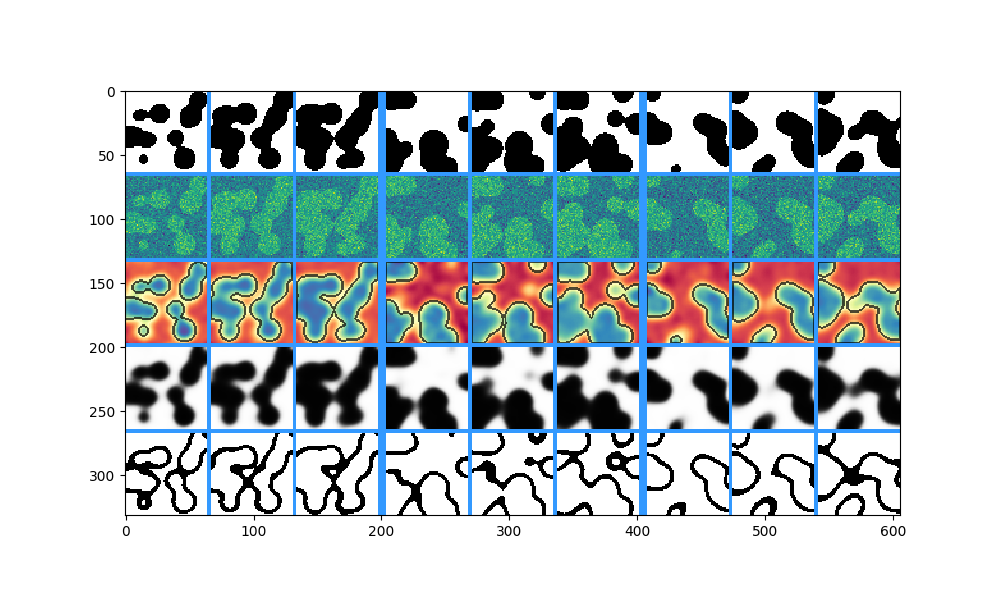
Total running time of the script: ( 0 minutes 15.425 seconds)